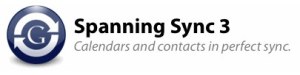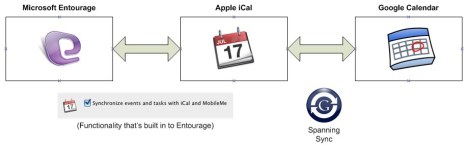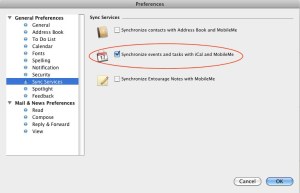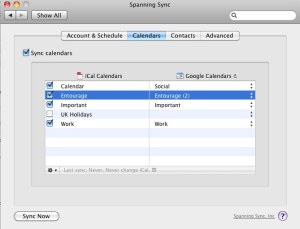It’s fair to say that I take a certain amount of stick for being a Mac user, and in particular for being an iPhone user. Many of my friends seem to think that using an iPhone is more about it being a fashion statement than of any real practical use. That couldn’t be further from the truth because it’s the apps that make it what it is for me. As phone’s go, I’d be the first to agree that it does have it’s shortcomings – not so great battery life (and a battery you can’t easily change yourself), ‘only’ a 2 megapixel camera, limited Bluetooth support, the albatross that is iTunes, etc. However for me it’s the apps that are a real part of my life, and it’s wanting to continue using these apps that will see me upgrading to the iPhone 4.
It’s fair to say that I take a certain amount of stick for being a Mac user, and in particular for being an iPhone user. Many of my friends seem to think that using an iPhone is more about it being a fashion statement than of any real practical use. That couldn’t be further from the truth because it’s the apps that make it what it is for me. As phone’s go, I’d be the first to agree that it does have it’s shortcomings – not so great battery life (and a battery you can’t easily change yourself), ‘only’ a 2 megapixel camera, limited Bluetooth support, the albatross that is iTunes, etc. However for me it’s the apps that are a real part of my life, and it’s wanting to continue using these apps that will see me upgrading to the iPhone 4.
So, what are these great apps that make the iPhone so worthwhile?
- Maps – yes the built-in Maps app is actually really useful. Only the other day I was out with the family and faced with a diversion in an unfamiliar area, I was able to use Maps to help navigate the driver back to somewhere familiar, and even take in a few new interesting sights on the way.
- Shazam – hardly needs any introduction. Numerous times I’ve heard something I like and have been able to use Shazam to find out what it is. The Record industry should be paying these guys commission!
- Trains – live arrival & departure information. Sadly you can no longer download it (you’ll have to get National Rail’s own offering), but it still works just fine for me.
- MyBus – if you ever need to catch a bus, this little app is indispensable. Tells you where the bus stops are, what buses stop there and what time the arrive.
- ATM Hunter – need to find a cash machine when you’re somewhere unfamiliar? This app couldn’t make it easier. It’s not perfect, but worth a download as it’s free.
- DropBox – while I don’t do much file processing on my iPhone, but this at least keeps me in the loop with my Mac Pro and Mac Mini and even my Windows laptop (that I have to use for work).
- Evernote – being able to take a note and have it sync’ed to every other device I’ve got is a real marvel (especially for someone as disorganised as I am).
- Flook – tell others where the great places are. Find somewhere great to visit, a fantastic pub or restaurant, some hidden local secret? Just Flook it! Discover the great places that others have found nearby, and collect/follow your favourites.
- 1Password – allows me to sync passwords and other secure info between my Mac(s) and iPhone. If I’m away from my Mac and need a password, e.g. to log in to a website on a friends PC/Mac, then it’s all in there in my pocket.
- WalkMeter – fascinating app that logs where you’ve walked, how long it took, how many calories you burned, and even emails you a Google map of the trip! In fact it does even more, so best way to find out is to use it.
- ConvertBot – if you’re old school like me (remember feet, inches, miles, ounces, etc.?) then this makes life a whole lot easier to deal with. Superb interface too. Note – I still can’t think in kilometers!
- Postage – Take a photo of a scene, dress it up and send it to friends for fun. Kids seem to love this one.
- RAC Traffic – very handy for spotting traffic jams before you become a part of them!
- RedLaser – I have saved a few quid while out shopping thanks to RedLaser telling me I could buy something cheaper online.
- Facebook – while I’m not a huge Facebook user, I can still dip my toe into that particular social quagmire when I need to thanks to this mobile app.
- Osfoora – until recently my Twitter client of choice on the iPhone was Twitterrific. It’s still a great app, but Osfoora looks just as good and is taking the lead on features.
- Doodle Jump – the most addictive game there is for the iPhone, and the best 59p you’ll spend. End of story!
- Wurdle – cool little word game for when I want to tax my brain a little.
- Frenzic – marvelous for getting the old hand/eye co-ordination back to full strength. What I would love to know is how the global high scores are so… high?!
- t Chess Pro – I have always found chess fascinating, and if I’m feeling cerebral, then t Chess gives me a mental workout (and usually reminds me that I really should practice more).
- FlightControl – such a simple idea, that very quickly gets completely out of control. Love that old style music as well.
- Angry Birds – the sound effects alone make this worth it. Even so, it’s a great game.
- Diamedic – a great way to track your blood sugar and other related info, and then have it easily to hand when the doctor needs it.
- WiScale – paired up with the Withings WiFi Scale I purchased a while back, it’s a fun and informative way to keep your weight & BMI on track. Ok the app is free but the scales cost £100 – even so, they look really cool and work a treat! In fact if Apple design a bathroom scale, they’d probably look like this.
These aren’t the only apps on my phone, just the ones I use the most and there are many more I could mention like – CalenGoo, Tube Deluxe, Air Sharing, The Good Beer Guide, National Trust, FlickIt, ShowTimes, Family Tree, Road Trip LE, Skype, AirVideo, Spotify, Snowtape, SnowRemote, Glyder/Glyder 2, Crayon, Traffic Rush and Tap Tap to name a few.
It’s the sheer wealth of apps, many of which are very high quality, that make life just that little bit easier… and if you ever needed an excuse to buy an iPad, well many of these are available in iPad-specific ‘HD’ versions too.
Filed under: CalenGoo, Hardware, iPhone, Twitter | Tagged: Apps | Leave a comment »