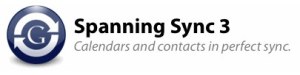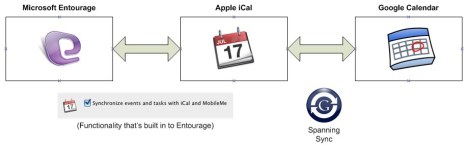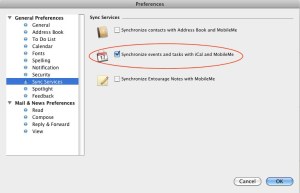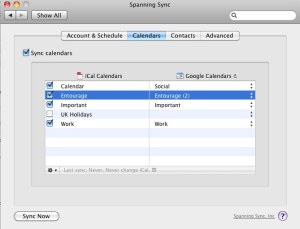I was asked a question recently about re-installing an app on an iPhone, which while relatively straightforward does include a few steps which may not be obvious. So, using our favourite TodUhr
application as an example, here’s how it goes. Note that the general procedure is the same whether you’re using an iPhone 3G/3GS/4 we just need to allow for the fact that the 3G/3GS phones don’t support the application ‘switcher’.
- For iPhone 3G/3GS users, switch off the phone then switch it on again. This is just to make sure the app isn’t running when you try to delete it. iPhone 4 users can simply kill the app by double-tapping the Home button then finding the relevant app icon in the task list, pressing and holding the icon, then tapping the little ‘no entry/delete’ symbol top left of the icon.
- iPhone 4 users should then tap the Home button once to close the app switcher list.
- Now locate the application on your phone and press and hold the icon until it starts ‘wobbling’.
- Tap the little ‘x’ symbol that appears at the top left of the icon.
- You will see a pop-up message asking if you want to delete the app and all it’s data from your phone. Tap OK.
- Press the Home button once to exit the application edit mode.
- The next time you sync your iPhone with iTunes, the check-mark next to the application you have just deleted from the phone will also disappear. The app will still be in your iTunes library, however iTunes will assume that because you’ve deleted it from the device that you no longer want to sync it back to the device (hence why iTunes automatically un-checks it).
- Making sure your iPhone is connected to your Mac or PC, click on your device in iTunes then click on the Apps tab.
- Scroll through the list of apps to be sync’ed with your iPhone until you find the one that you deleted earlier. You should find that the little box to the left of the application name is blank.
- Click the box once to make sure it is ‘ticked’.
- Now re-sync your iPhone with iTunes and the app should be copied back to your device.
It is possible that the app may be damaged on your device, so this may help by effectively ‘re-installing’ it, and the above steps will be much the same for an iPad/iPad 2/iPod Touch depending on what version of iOS they are running.If the application file (ipa file) in iTunes itself is damaged, then you would need to delete the app from within iTunes and then re-download it. This is necessary because if you attempt to download it without deleting it first, the Buy/Free button in iTunes will simply say ‘Downloaded’ and not let you do anything else. For a paid app I am assuming you won’t get charged a second time for it, but that is something I’ll have to check.
Note that I’ve never experienced a corrupt application file first hand and I am assuming that if this did happen then iTunes or the iPhone itself would tell you there’s a problem.
PS… here’s one other thing you might try to nudge an app into installing/running if there’s a problem with the iPhone. It’s a soft reset which you can do as follows:
- Press and hold the Home button.
- Keeping the Home button pressed, press the on/off button on the top of the iPhone and keep it held.
- After a few seconds the ‘Slide to power off’ message will appear – KEEP BOTH BUTTONS HELD DOWN.
- After a few more seconds the iPhone screen will go blank and the Apple logo will appear.
- Release both buttons.
- The Apple logo will stay on screen for a while as the phone reboots. On my iPhone 3G that takes about 60 seconds.
- Eventually you’ll be prompted to enter your unlock code or the Home screen will appear (depending on how your phone is configured).
There’s an Apple article on the technique here.
Filed under: iOS, iPad, iPhone | Tagged: App, iOS, iPhone | Leave a comment »