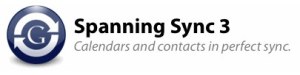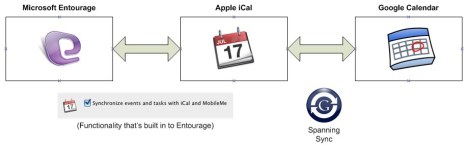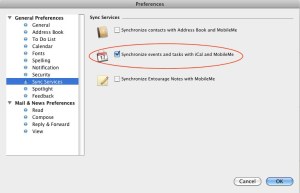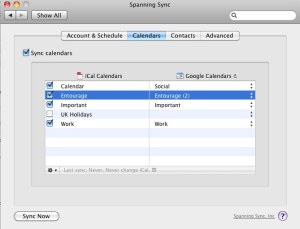How much is Outlook 2011 going to cost you?
As someone who has to use Microsoft Office extensively at work, I tend to take more than a passing interest in what’s on offer in the Mac version. Of course Office 2011 for Mac has been in beta for a while now and I have had a quick look at how its been shaping up, in particular Word and Outlook. First impressions are quite favourable and they’ve certainly done a lot of work. Word looks much more like its Windows counterpart with the ‘ribbon’ although functionally it’s still the poor relation. Whether or not some of the features I find useful in the Windows version (e.g. instant font preview) will make it into the Mac version who knows.
Outlook has also had a serious makeover, although the area that I’m really interested in, namely calendar synchronization, hasn’t yet made it into the beta builds (Contacts sync is there though). I for one will want to see how this shapes up as a lot of people, myself included, will be looking at ways to sync Outlook 2011 with Google Calendar, or even MobileMe and the iPhone. What has come as a bit of a shock though is the cost of Outlook 2011. Today Microsoft announced that Office 2011 will appear around the end of October 2010 and will cost $119 for the ‘Home & Student’ Edition. That’s Word, PowerPoint, Excel and Messenger.. but NO Outlook! If you want Outlook 2011 as well, then you’ll have to stump up another $80 to buy the $199 Office 2011 ‘Home & Business’ Edition (which will doubtless translate into something near £199 in the UK).
For anyone buying Office 2008 after August 1st, you’ll be able to get a free upgrade, but with the email client jumping ship from the ‘Home & Student’ Edition to the ‘Home & Business’ Edition, I wonder how that will work? I.e. Office 2008 Home & Student includes Entourage 2008, but Office 2011 Home & Student does NOT include Outlook 2011. All I can say is that for UK users of Entourage 2008 it looks like it’s gonna cost you a fair bit to get your hands on Outlook 2011. Also, there is no word on upgrade pricing for customers who bought Office 2008 prior to August 1st, and given that they’ve ditched upgrade pricing on the Windows platform, it doesn’t look good for the Microsoft faithful. I purchased Office 2008 Home & Student when I first got my Mac over two years ago, but if I was someone who’d bought Office 2008 just a month or two ago, I would be well miffed.
Will I be upgrading? Well Outlook 2011 would be my main reason for upgrading, but if it’s going to cost me nearly £200 to get it, then most probably not. If I can run a trial when it’s released so that I can explore all the synchronization features (and of course write about it), then I will, but I remain to be convinced that it would be a good use of £200 to upgrade.
Adobe, help yourself
Why is it that these big software companies feel they have some sort of right to take over your Mac? I have moaned in the past how installing Google Chrome allows a background process to run, checking for updates even when the main app you installed (in this case Chrome) isn’t even running? For most developers it’s enough to have a preference setting to check for an update when first launching the app.
Well I have to add Adobe to my list of companies who take the biscuit and try to litter your Mac with things you may not
necessarily want. Now there is no doubt that Adobe do make some great products. Photoshop Elements 8, Lightroom 3 and Photoshop CS5 to name a few, but one of the things that I’ve always had to do the hard way is to edit unwanted objects out of photos. You know how it goes – you take a picture of a beautiful landscape or architectural wonder only to find some person wandering around in the shot. Then it’s down to some deft use of copy/paste to try and remove the offender, which can be incredibly time consuming. So I was pretty excited to see the new ‘content aware fill‘ feature in Photoshop CS5 and decided to download the trial version… all 1.1Gb of it!
First up, Adobe made it pretty clear that I should download and install Akamai Download Manager first. You mean I’ve got to download and install an app just so I can download the app I’m really interested in? Well as it happens you can skip doing this and just download the trial directly, although it’s not so obvious at first glance. Then, having downloaded and installed Photoshop CS5, the first thing it tells me is that Adobe Air needs to be updated. What? Please don’t tell me installing CS5 has installed Adobe AIR?? That is something I don’t want on my Mac. Then it decides that the version of Adobe Bridge that I’ve got installed as part of Elements should be replaced with a new version, although once it’s done that the old version is still there (so I now have Bridge 4 and Bridge 5). Ok so all this I can live with if only to see how this intelligent new fill feature works.
Then as I wake my Mac up this morning, there it is… sitting in the menu bar. Adobe Application Manager! Yes even though I’m not actually running any Adobe apps at this point in time, there’s an Adobe app that’s checking for updates (and telling me that just 24 hours after installing CS5 and a bunch of updates, it needs to apply three more updates). There seems to be some sort of ‘attitude’ with these big companies that says, your Mac is there for us to use as we see fit. If we want to clutter it up with processes… we will. That may not bother many people, but if you’re interested in keeping your Mac running smoothly, then you probably want an idea of what tasks run on it and people like Google and Adobe who ‘do their own thing’ don’t help.
Have to say though, the content aware fill in CS5 is pretty neat. It doesn’t always work as desired but in many cases it does a grand job. Check out the video.
Filed under: Adobe, calendar, Entourage, gCal, Google, Outlook | 1 Comment »