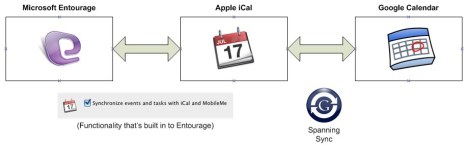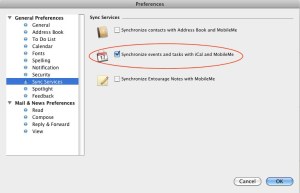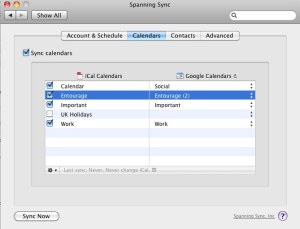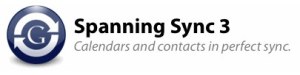 Back in late 2008 I wrote a post about how I kept my Entourage and Google calendar in sync using a utility called Calgoo Connect. The process worked really well and the post generated quite a bit of interest from people who were in the same boat. A year and a half later and things have moved on, the most notable change being that Calgoo Connect for the Mac is no longer available. Not to worry though, if you still use Entourage and Google Calendar and you want to keep the two in step, then there s another way to do it using a neat utility called Spanning Sync.
Back in late 2008 I wrote a post about how I kept my Entourage and Google calendar in sync using a utility called Calgoo Connect. The process worked really well and the post generated quite a bit of interest from people who were in the same boat. A year and a half later and things have moved on, the most notable change being that Calgoo Connect for the Mac is no longer available. Not to worry though, if you still use Entourage and Google Calendar and you want to keep the two in step, then there s another way to do it using a neat utility called Spanning Sync.
Now the important thing to note here is that what we are doing here is taking your Entourage calendar and your Google calendar and effectively combining them into a single unified calendar. Unlike BusyCal (another great app I use) which lets you publish and subscribe to calendars so you can update them in multiple places, Spanning Sync keeps things neat by letting you ‘merge’ your Google and Entourage calendars into one. It’s actually a lot more powerful than that, but we’ll keep it simple for now. Like before, this method actually uses iCal on your Mac as a ‘conduit’ for the sync process, however you don’t need to be an iCal user of even open it up, except perhaps initially to check that everything is working ok. So, an overview of what we’re looking at is as follows:
Basically you keep Entourage and iCal in sync using functionality built in to Entourage itself, then you keep iCal and Google Calendar in sync using Spanning Sync. So how do we do that?
Well the fist step is to configure Entourage to talk to iCal by going in to the Preferences in Entourage and under General Preferences select the Sync Services heading just like in the picture below. Then it’s as simple as ticking the box that says ‘Synchronize events and tasks with iCal and MobileMe’. Don’t worry about MobileMe for now, if you don’t have a MobileMe account it will just be ignored.
Ok at this point your Entourage calendar should be visible within iCal and you can check by launching iCal and under the Calendars heading on the left, make sure there is a check mark against the entry labeled Entourage. You should actually see any entries from your Entourage calendar showing up in your iCal calendar in whatever colour you’ve chosen (mine seems to default to purple). At this point you can forget about iCal and close it down again as the next step is to configure Spanning Sync.
Ok you’ve downloaded and installed Spanning Sync so at this point you need to tell it how to sync the Entourage calendar on your Mac with whichever calendar in Google you have chosen to sync with. Let’s assume you have already set up a Google calendar which you’ve called ‘Entourage’. Open Spanning Sync by going to the Apple menu and choosing System Preferences and then under the Other heading at the bottom of your System Preferences window choosing Spanning Sync. The first thing you need to do is tell Spanning Sync about your Google account by giving it your Google user name and password. Once you’ve done that it will go off and find your Google calendar(s). Now click on the Calendars tab in Spanning Sync and you should see a list of your iCal calendars on the left and your Google calendars on the right.You will see from my example below that I’ve got multiple calendars on both sides, and that my Entourage calendar in Google is actually called ‘Entourage (2)’.
Tick the box that says Sync Calendars then choose your Entourage calendar under the iCal Calendars heading. Now you can choose which Google calendar you want to synchronize with, so look for your Entourage calendar under the Google Calendars heading and choose that one. You should end up with something like the entry highlighted in blue in the picture above. Remember, because the two calendars you choose to will be synchronized, they effectively become a single calendar (which is actually what you want). Obviously you need to think about any entries you already have in the two calendars.
Spanning Sync gives you a lot of control over how the synchronization takes place. You can sync from your local calendar to Google, from Google to your local calendar or both ways (which is probably what you want). Here you also choose whether you want to sync alarms and items in the past. Once you’ve entered the settings you want, just click the Sync Now button and let Spanning Sync do its stuff. The final step is then to go back to the Account & Schedule tab in Spanning Sync and choose how often you want the calendars to sync, and that’s pretty much it. There are other options in Spanning Sync which you can explore, for example under the Advanced Settings tab you can elect to start over or overwrite one of your calendars if you’re having a problem. Personally I’ve never had to do this as Spanning Sync has just quietly got on with things, but if you do get stuck you can get help from Spanning Sync themselves or on the forum, or even just by Googling your problem.
Ok, the one thing you need to know is that unlike the old Calgoo Connect solution, Spanning Sync is shareware and so needs to be paid for. Essentially it works by registering your Gmail address as being enabled for synchronization and you have a choice of paying $25 annually or making a one-off payment of $65 for life which is what I chose to do (I’m not planning to ditch my Mac or Google calendar any time soon).
There you have it – your Entourage calendar should now be in perfect harmony whether your using it locally in Entourage on your Mac or via a browser in Google calendar. Spanning Sync will do other things, like sync calendars between multiple Macs as well as syncing contacts (although I figure Google knows enough about me already without knowing who all my contacts are as well). Yes there are other tools that may be free or that go about things differently, but Spanning Sync does what it does nicely and has been pretty much ‘set & forget’ for me. I have to admit that I don’t use Entourage 2008 much these days as I’ve gone back to using Mail.app (because of its unified inbox) and BusyCal (which gives you nice features over and above what iCal does), but Spanning Sync still fits in nicely with my BusyCal usage. I’ve also got MobileMe Sync running in the background, so my calendars are everywhere. I can even access my Entourage calendar via CalenGoo on my iPhone 3G!
I’m also hoping for great things when Microsoft release Outlook for the Mac as part of Office 2011 – could that be what makes me switch back to using a Microsoft mail client?
Filed under: calendar, CalenGoo, Calgoo, gCal, Google, iPhone, MobileMe, OS X, Spanning Sync | 14 Comments »